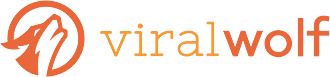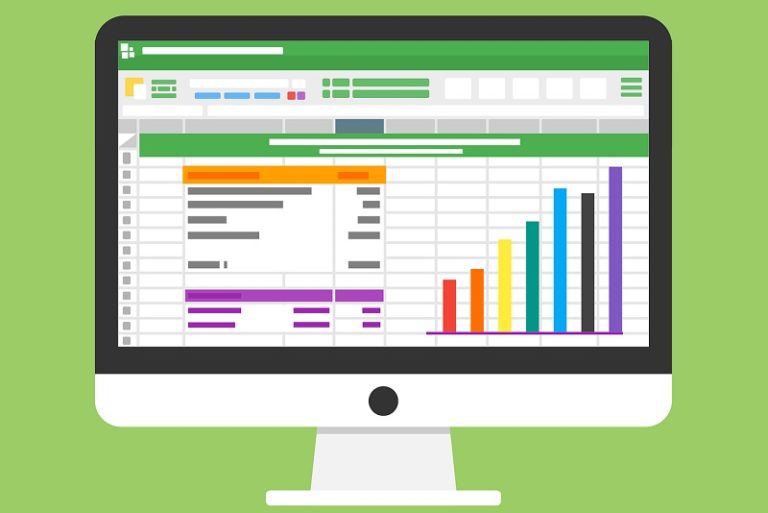
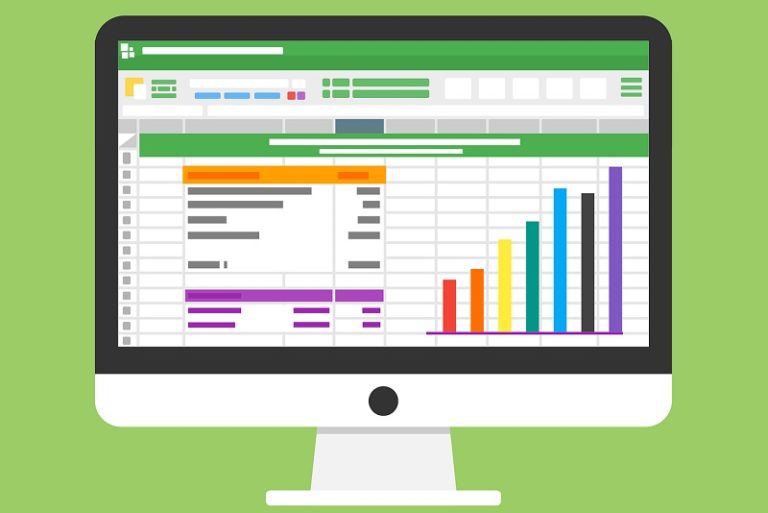
If you work in digital marketing or manage websites for clients, then you are likely using Google Analytics. It can be one of your most valuable sources of data. With it, you can learn an amazing amount of information about how visitors behave on your site. In fact, it may feel like too much information. The volume can overwhelm you. Plus, it can be difficult to share with your boss or your client. Google Analytics Add-Ons can help you use this mountain of data expertly.
Companies like Google, that want to encourage use of their tools and capabilities, allow other developers to interact with the data. They call this an application program interface or API. Developers use this interface to produce an array of options to make life easier and provide tools that show a far clearer picture of your analytics data.
Before You Start with Google Analytics Add-Ons
You must first have a Google Analytics account. You will attach this to a Gmail account. Now, we’ll move ahead assuming you have an account and the tracking code installed on a site.
If you don’t have a lot of experience using Google Analytics, you may wish to read a couple introductory articles or watch some YouTube videos to get you up to speed. (We’ll wait.)
A Sampling of Google Analytics Add-Ons
Okay, ready? From this point, we’re going to proceed assuming that you have Google Analytics running. Google Analytics add-ons are extra tools that work in the Chrome browser and link to Google Analytics and other Google tools like the Google Sheets.
Google Analytics Spreadsheet Add-on
Google’s engineers developed this add-on. It powerfully links Google Analytics and the Sheets tool. Thus, it enables you to create and share custom graphs and charts of your data that update continuously.
Use this link to access this tool for Chrome. You can also watch this YouTube video demo, which shows how easy and powerful it can be.
Don’t get intimidated. The tool’s design allows you to choose the data you want to show, set some limits, or other data for comparison. Once you build your chart, you can share the spreadsheet and even display its live data on a website using an embed code.
Once you have the main functions under control, this video demonstrates how to build a full dashboard of reports. Charts with useful live information can be a high-value service or product to provide for a non-technical client. If you are serving your client with marketing effort, you can use this to showcase your results. Web analytics can sometimes be hard to visualize. But with this tool, you can toot your horn in ways you never thought possible.
Google Tag Manager
For entrepreneurs or anyone working to promote something on the Internet, Google Tag Manager provides great value. It adds little pieces of tracking code to different areas of your site. Then you can use it to collect specific information about how visitors interact with your site and when they convert.
The Tag Manager, like Google Analytics itself, is a rich and complicated tool. You should understand how Google Tag Manager works before you start using it. Also, check out the related Google Tag Assistant plugin for Chrome.
Debugger for Google Analytics
Chrome has its own debugger tools built in. The browser’s standard features make it a very powerful tool for web development in general. The debugger for Google Analytics adds capability to Chrome’s developer tools. It helps you see what is really happening with Google Analytics on your site.
Watch this brief video that shows how you can get analytics information right away, inside tools that are probably already familiar to you. If you are building a website or want to confirm that your analytics code is working, this add-on makes it a natural addition to other debugging tools.
Analytics Pros dataLayer Inspector+
The first three Google Analytics add-ons we’ve examined were built by Google’s own engineers and work as natural extensions of Google’s other tools. They are as simple or as complicated as you want them to be.
This last add-on we’ll look at is made by a developer outside of Google, Analytics Pros. In this article that reviews several other add-ons, they consider this one to be as valuable as gold! If you already consider the Google tools above basic, this one appears to be more advanced. It offers additional capabilities that may require some time to learn.
Similar to the Debugger, this tool shows your analytics live. You can also simulate dataLayer pushes, helpful to test specific cases and make sure that what you built works.
You can also use this tool to hide specific events and ignore hits on specific elements. The ability to eliminate other parts of the code or functions of the tools can help in diagnosing the source of a problem.
Conclusion
This has been a very quick tour of a few great tools that will give you more power and efficiency with Google Analytics. Some of the above links point out many others available Google Analytics add-ons. Don’t get overwhelmed. If you find one that works, get to know it before digging into other ones. A good tool is supposed to be helpful. It will make life easier if you take the time to understand it fully.
In analytics work, doing the most basic things well is more valuable than attempting to use fancy tools but getting the data wrong. Digital business is very competitive. So, having good data can make your work and advertising dollars more effective. Getting data wrong may waste a lot of money.
IMAGE: Edwin / CC0 Public Domain