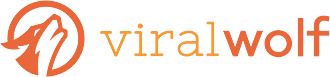After upgrading one of our old Macbooks to the new macOS Sierra operating system, we quickly noticed that the 4-finger swipe setting was broken. Swiping left and right between desktops is a critical part of any serious Mac user’s work flow!
If you’re like us and looking for a quick solution, we’d like to share the following, and give a big thanks to BWiest for posting this solution:
“In the System Preferences, trackpad options, I set the “Change between full screen apps” button to “4 finger swipe” (the other choice being a three finger swipe). That re-enabled the 4 finger swipe between desktops (not just full screen apps). However, it also disabled the possibility to select text with 3 fingers. In order to re-enable that, I had to go to the Accessibilty panel, Mouse and trackpad options, further click on “Trackpad options” and choose the 3 finger selection there.”
Thanks again to BWiest for posting a solution to this issue with Sierra v.10.12.
—
Photo credit: Kazuho Okui / CC BY 2.0