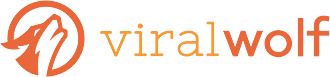(Image above is from Coffee Geek https://coffeegeek.tv/)
Taking a screenshot is simply the process of capturing whatever is on your screen, whether it’s the desktop of your computer, a series of text messages on your phone, or anything in between.
Screenshots can get your point across quickly and effectively, and can be an easy way to share with friends or coworkers. Plus, they’re becoming easier and easier to take, modify and annotate thanks to increasingly sophisticated tools built into your device or provided by third-party applications.
Here are 17 ways you can use screenshots:
- Capture an error message or code
When an error message or code pops up in a dialog box or on your screen, taking a screenshot is a simple way to capture it so you can forward it exactly to whomever is helping you with the problem.
- Give or get help with your device
Screenshots can make it much easier to communicate with customer support when you need help with your computer, phone or tablet – or a program or app running on your device. Sometimes it’s tough to find certain features or tools when you’re learning something new, and a screenshot is an easy way to show a rep what you’re looking at. And, if you’re the one doing the helping, you can mark up a screenshot with circles or arrows to show the user exactly where to look.
- Report a problem or “bug” with your device
If something doesn’t seem to be working right with your device or program, sending your support rep an image of the screen where you’re having trouble and circling the problem area can be much easier than trying to describe what’s happening in words.
- Create a tutorial
You can insert screenshots into a document or web page to illustrate how to use a web app, phone app or other program. This isn’t just great for a program’s official help documentation; you also can use screenshots to explain how to use a program for a particular purpose for your own organization or project.
- Gather official documentation
Screenshots also provide a good way to document communications and computer behavior. This can come in handy if you’re in Human Resources and need to document things like inappropriate use of a company computer. (Consult a legal expert before you go taking screenshots of someone else’s computer activity, though.)
- Gather web site design ideas
Screenshots can be particularly useful when you’re gathering ideas for a new web site design or even app design. When you come across layouts, fonts and colors that you like, you can save them for your designer with notes on your preferences.
- Save a confirmation number or success page
Sometimes it’s easier to snap a quick screenshot of a receipt or confirmation than it is to copy the confirmation number down or print it out. You can then save the snapshot to your computer, send it to yourself in an email, or use an electronic organizational or filing system like Evernote to keep track of it.
- Share something fun
Whether it’s a high score on a game, a funny text message conversation, or another memory that has popped up as a part of your online browsing – screenshots aren’t just for work. They’re also a great way to connect with friends and family.
- Document work or create a portfolio
If you do any work online, from graphic design to web design or even photography or writing, screenshots can be a great way to showcase your work. You can display the screenshots together on a web site or even as part of a printed portfolio for school or work.
- Share progress on a project
Working on a team can be easier when you can quickly show others exactly where you are on a project. Next time, instead of a written update, see if sending a screenshot can save you time.
- Showcase your online tool’s best features
In addition to showing how an app or web site works for help documentation purposes, screenshots can also be used to show the best features of apps or other tools. You can use these to help sell your tool to your target audience.
- Create a still image from a video
If you want to save one particular moment in a video, a screenshot tool can some in handy. Just pause the video at the desired moment, take a screenshot and crop it as necessary.
- Illustrate a presentation
Because screenshots are images, it’s easy to insert them into presentations (using programs like Powerpoint) just like you would any other picture. This can be nice if you need to display data as a chart of graph – just take a screenshot of the data in the analytics program and skip the step of exporting it or creating a graphic yourself.
- Blur sensitive information
Many screenshot tools include the ability to blur selected information out of an image. This is important because you may have sensitive personal information on your computer screen when you capture the screenshot that you don’t necessarily want to share. Many applications provide simple ways to obscure sensitive data while still keeping relevant elements of the screenshot.
- Make basic image edits
Many screenshot tools allow you to crop, rotate, and add text and shapes such as circles and arrows to your screenshots.
- Create a video
Some newer tools, especially third-party apps, let you do more than take a simple photo – they also let you basically record your computer screen and create a video. This can have powerful effects for your ability to explain and illustrate your work or your product.
- Add your voice
Similarly to adding video, “screencasting” tools can sometimes allow you to record over the video of your computer screen with your voice. Most computers and devices come with a built-in microphone, but you can also use an external microphone for a more professional effect.
If you’re new to the world of taking screenshots, it can be hard to know where to start. How you take a screenshot will depend on what device you’re using and what you want to do with the screenshot.
If you need to capture a screenshot on your computer, tablet or phone, your operating system probably has a built-in tool you can use. A quick web search for your device will get you your options. (For example, you could search for “how to take a screenshot on the iPhone 6.”)
If you mostly need to take screenshots of your web browsing, you can use a plugin for your go-to browser. (For example, a search for “screenshot tool for Chrome” will give you some options.)
And if you want some of the fancier options for editing, mark-ups and screencasting, there are plenty of third party apps available. Just search for those that are compatible with your operating system with a search like “screenshot tools for Windows 10.”